As indicated in the title, if you are not a photo geek looking for some geeky information them perhaps you might want to just over to my gallery and just look at some photos and come back next time, but, if you are a DSLR user, this is for you. [I also have a post (part 2) that includes some photo examples called Update Old Photos with New Picture Controls if you would like to see the Nikon picture controls in action.]
Brief Background
A brief background to my work flow. I have been shooting digital since I bought my first Nikon D100 in 2002. Prior to that I was shooting all slide film like Velvia and Kodak 100s.
I had used a similar work flow process when I was shooting with my Nikon D2X up until 2006 when I switched to some very casual shooting back to my Nikon D100 and did not mess with much of a workflow process. Now that I am once again shooting with the Nikon D300 (and soon to be D700, possibly the D3X), I have gone back to learning the process I did back then.
Digital Postprocessing Workflow
In the world of digital photography, the dark room has been replaced by the editing process after you finish shooting. Same as with film, except there seem to be more and more steps involved in the process now to get the image you want, the one you took in the camera.
Some people look at the images directly from a digital camera and think they look terrible when shot in RAW. That is because most of the time, they do, unless you have a specific workflow process for the image. If you are using the standard jpg file, then that is different. The jpg’s are pretty much done when you press the trigger. You can’t effectively adjust for anything in post processing with a jpg file.
Since I shoot Nikon, this is based on a Nikon workflow, but Canon shooters do the same sort of thing. I usually take my RAW files, same them to my HDD, then convert them to a DNG (Adobe’s digital negative format), then view them in Adobe Bridge, opening the file in ACR (Adobe Camera Raw), make some minor adjustments, then the file opens in CS3 (Adobe Photoshop 3) to do my final touches and output a PSD file copy and a jpg for web use.
This was all fine but not giving me the results I wanted until I remembered how Adobe handles Nikon’s Picture Control Modes… they don’t.
Nikon Picture Control Modes Default to Download
Nikon Picture Controls are basically preset points for saturation and contrast. A very good explanation can be found on Ken Rockwell’s website (review here). You can also read where some believe these picture controls will fade away, read The Slow Passing Away of Nikon Color Modes, although I am not so sure as popular as they seem to be, and another good place is the Nikonians Forum or dPreview Forum (see this post).
These picture modes for the Nikon D300 are called Standard, Neutral, and Vivid. You can manually adjust each one and they give you the same sort of effect that different films would. If you wanted to shoot something in nature with saturated colors like reds and greens, you would use the Fuji Velvia 50 film. Today, you would choose Vivid picture control mode on the menu.
If you were use to the picture controls from the Nikon D2X, you can still download these and use them on your D300 or the newest D700. These are called D2XMode I, II, and IIIa from the D2X or today on the screen they are D2XI, D2XII, or D2XIII. These are the same picture controls used on the D2X, and are totally different from the D300 options.
Nikon also just released two new picture controls called Landscape and Portrait. All of these can be downloaded from Nikon’s website (download Nikon Picture Controls here). I am going to post some examples in the upcoming parts but you can see some good ones from the Ken Rockwell website.
Photoshop CS3 and Nikon Capture NX2
So, I setup, take the shots, then proceed into my post processing workflow. One thing I had totally forgotten is that Adobe will not read Nikon Picture Control modes. There are many aspects that determine how a final image will look besides how you took the image. Color space, picture controls, and of course the software you use to edit the images.
Since I just purchased the $200 upgrade to CS3 I wasn’t real happy to find out (or remember) that it doesn’t matter what picture control mode I use, it isn’t going to even show in any Adobe workflow process. If you want to ditch the color modes, then process away. Bridge will start out by removing your color mode that will show in the preview, leaving an image (to me) less than what was shot.
The solution is to use a large combination of software and workflow processes to get what you want, unfortunately. As I said before, if you are just using the jpg files, no need to bother. If you aren’t using a picture control mode, no need to bother.
But, if you shoot in RAW format, using a specific saturation you want, you will need to use Nikon’s Capture NX2 software to utilize the color modes. Of course that’s another $200 to Nikon I didn’t want to spend, but who’s counting at this point.
Workflow Process AND Using Nikon Picture Control Modes
If you followed me this far, you might wonder how anyone ever gets a final image they want, or why anyone would bother with all this, don’t we just pull the trigger and email the photo to someone? Well, all the more serious photographers I know are pretty particular about their images, so they (we, I, us) tend to go to these lengths in the post editing phase, although, many don’t care for the editing process.
I never learned how to use a dark room and develop film. I don’t know the first thing about it. But this is the dark room of our current time, and to be a well rounded photographer it is important to know how our dark room functions and how to properly use the tools we have.
It looks like if I want to use the picture controls I have a few options. I can:
- Download my NEF files, convert all to DNG for archiving
- Use Nikon ViewNX to view my NEF RAW files and output to jpg or tiff immediately
- Use Nikon ViewNX for initial edit, then move to Nikon Capture NX2 to adjustments
- Output the needed file from NX2 in jpg (using color space ProPhoto RGB)
- Open in Bridge, convert the jpg to a non 16-bit sRGB file for uploading
- Save my edited NEF file to preserve the original
or if I want to use Photoshop CS3 that I just paid for I can:
- Download my NEF files, convert all to DNG for archiving
- Use Nikon ViewNX or CaptureNX2 to convert all NEF files to TIFF for opening in CS3
- I can now open all files with the Picture Control Modes saved in the tiff… but… I loose all ability to adjust anything in ACR as ACR will not open a tiff file.
You can download Nikon Capture NX2 for free for a 60 day trial. Might not be long enough to learn the software, it is not the easiest piece of software I have ever used, but the more I use it the easier it gets. It does have some good innovations as well, but I am so use to, and like, CS3, Bridge, and ACR that using a combination of all these will take some adjustments.
If you are just interested in reading more about the digital workflow process, John Shaw has a great digital workflow process outline on his website.
What is your work flow process? Do you use the Nikon Picture Controls or does it even matter? Stay tuned for part 2.
Update:
Part 2 is located in post Update Old Photos with New Picture Controls, I have also started to review a few other alternatives to Nikon CaptureNX2 like Adobe’s Lightroom and Apple’s Aperture. After using Adobe Lightroom for a while I have to say it isn’t really my favorite. I can use Adobe bridge and CS3 with better results and it seems to be a little complicated to use. I am waiting to buy my MacBook Pro in a few weeks and I will get Apple’s Aperture and put it through its paces. I have read great things about Aperture, can’t wait to use it.


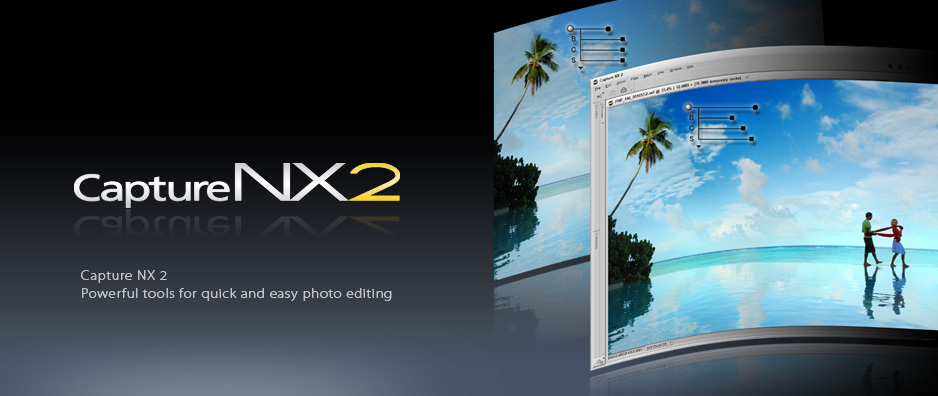
9 responses to “Nikon Picture Control Modes and Nikon Capture Review :: Part 1”
Adobe has added support for Picture control modes beginning with ACR 4.6. If you go to the camera calibration tab you will now see a camera profile drop down selection. The defalt is ACR4.4 which still gives the same bad results as before but if you add the camera profiles to your computer by downloading the from Nikon’s website then you will be able to select the picture control mode that gives you the best results. You can now even create your own profiles and load them.
see the following link for more about the profiles and how to use them:
http://labs.adobe.com/wiki/index.php/DNG_Profiles#Downloads_and_Installation
The Adobe support for ACR has greatly improved everything over using the Nikon Picture Control Modes but they are also still very useful
[…] is an extension (or part 2) of my previous post, Nikon Picture Control Modes, NX2 // Part 1, and shows an example of why RAW NEF files are so good to have. I have been adjusting my post […]
Hi your website url: http://scottfillmer.com/2008/07/19/nikon-picture-control-modes-nx2-part-1/ seems to be redirecting to a completely
different webpage when I click the home-page button.
You may want to have this looked at.